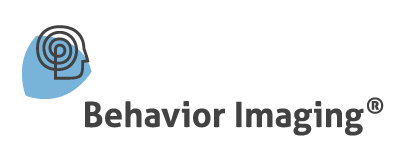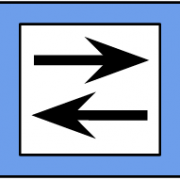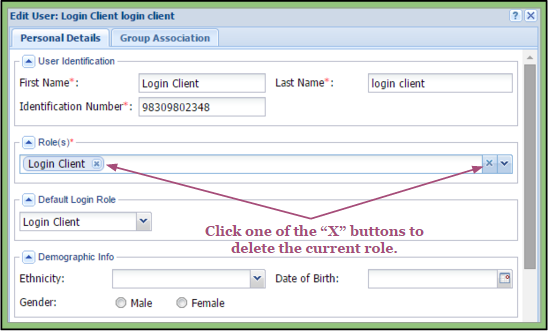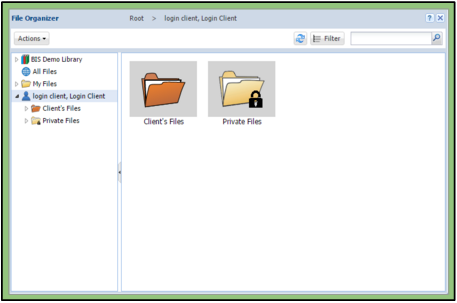Changing a Role of a User
At any point in time, an Admin or a Group System Admin has the option of changing a role of a user.
Admins have the ability to change a user from any role to any new role.
Group System Admins may change a user in their system to any role other than Admin.
— To do this, an Admin or a Group System Admin must access their System Admin.
– After finding the user they’d like to edit, they can click on the pencil icon in the last column associated to that profile.
– Once the “Edit User” window has opened, they can go to the section listed as Role(s). Using the “X” next to their current role will delete it.
– The Admin or Group System Admin can then choose a new role for their user.
*Friendly Reminder: Admins and Group System Admins should make sure that their user is now assigned correctly in their Group Associations according to their new role.
The How to Add a User article shows the required group associations of each role.
Notes:
Changing a Login Client to a Client: The Login Client’s “Client’s Files” and “Private Files” folders will move into the Client’s portfolio with all of its contents.
*Friendly Reminder: Clients’ portfolios are private and only accessible with permission from the Admin.
Changing a Client to a Login Client: All contents of the Client will move into the “Private Files” folder of the Login Client’s portfolio.
*Friendly Reminder: The Login Client’s portfolio has a “Private Files” folder that is only accessible to users who have permission from the Admin. The “Client’s Files” folder is accessible to users and that particular client to review.