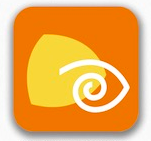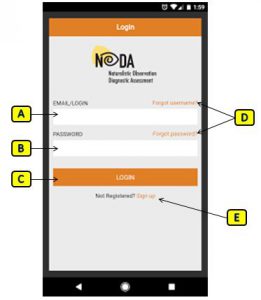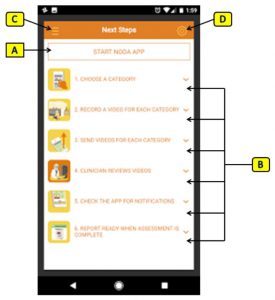Logging into the NODA App
Login Screen
This is the first screen that will be displayed after launching the NODA application on your mobile device.
A. Email/Login: This is a text field the user will put in there email used for login ID.
B. Password: This is a text field the user will put the password to login into the application.
C. Login: Button when pressed will check Email and Password and then login into NODA if information is correct.
D. Forgot Username/Password: Will take user through process to retrieve username or password.
E. Sign up: Will take user through process of setting up account with the NODA application.
Home Screen
Once logged in, you will be taken to the Home screen.
A. Start NODA APP: This is a button once pressed will take user into app where they can record and upload videos for clinicians
B. User Guide: When any section is selected will provide a drop down of information for the user to better understand the process of the NODA application.
C. Menu: Menu to navigate to different section of the application
- Home: This is the screen you see to the right
- Notifications: These are message/notification user receive from clinicians
- NODA App: Where videos are record and uploaded to clinicians
- Report: Clinicians report that are sent to user
- Sign OFF: Signs out of application
D. Settings: options to change user information
- Email/Login
- Password
- Phone Number