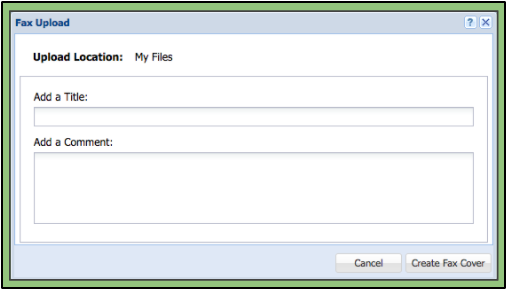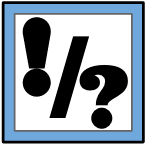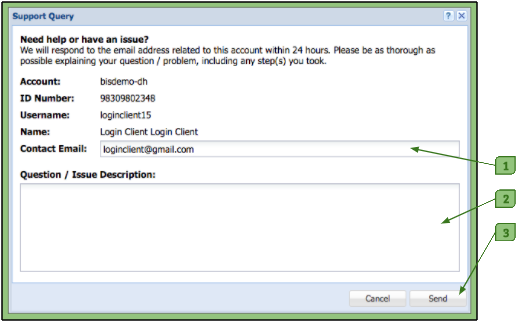Fax Uploader
The Fax Uploader allows a user to create a coversheet in order to fax a document to the system and add it to their File Organizer.
1. Within the fax upload window, there are two boxes in which to enter information:
Title Field: A place for the user to enter the name of the file.
Comment Field: A place for the user to add any notes they’d like other users who can access their file to see (optional).
2. After filling out the information, the user will click the Create Fax Cover button.
3. This brings up a created PDF file with the username of the user and the title and the comment previously filled out.
4. Clicking on the printer button on the menu bar will print out the fax upload form.
5. The user must follow the instructions printed on it to fax their complete document.
6. The file will be uploaded into the user’s My Files folder.
Please Note:
The user needs to include the fax coversheet with the document they are faxing.