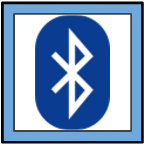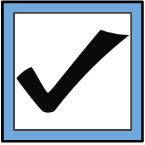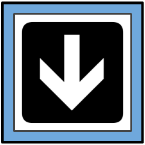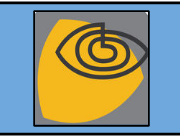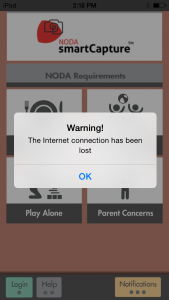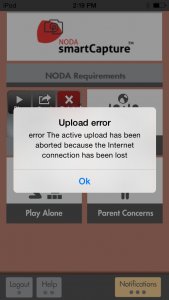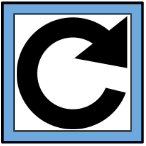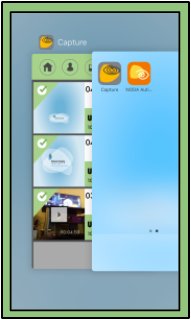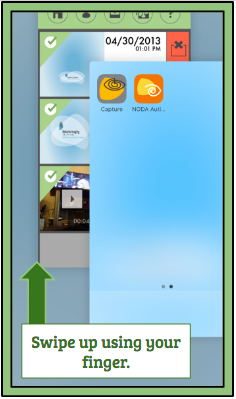Symptoms –
While trying to upload videos on SmartCapture™, you’re having trouble sending them because you have received an error message that looks like one of these:
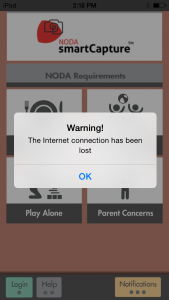
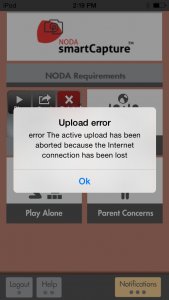
What’s Wrong –
Your internet connection is suffering. In order to send videos to NODA Connect™, you need to have a good internet connection. Depending on the length of your video, it can take several minutes for your video to upload, and a good connection to ensure that it goes through.
How to Fix this Problem –
Your best option is to try and improve your internet connection. Here are some ways you can do this:
- Go into “Settings” of your iTouch, then “Wi-Fi”, and turn your Wi-Fi off. Wait about 30 seconds, and turn it back on.
- Set your iTouch close to your router.
- Change which internet connection you are using.
- Exit the app, press the “Home” button, and delete the app from those that are running. Next, turn off your iTouch. Unplug the power chord to your router. Wait five minutes, then turn everything back on.