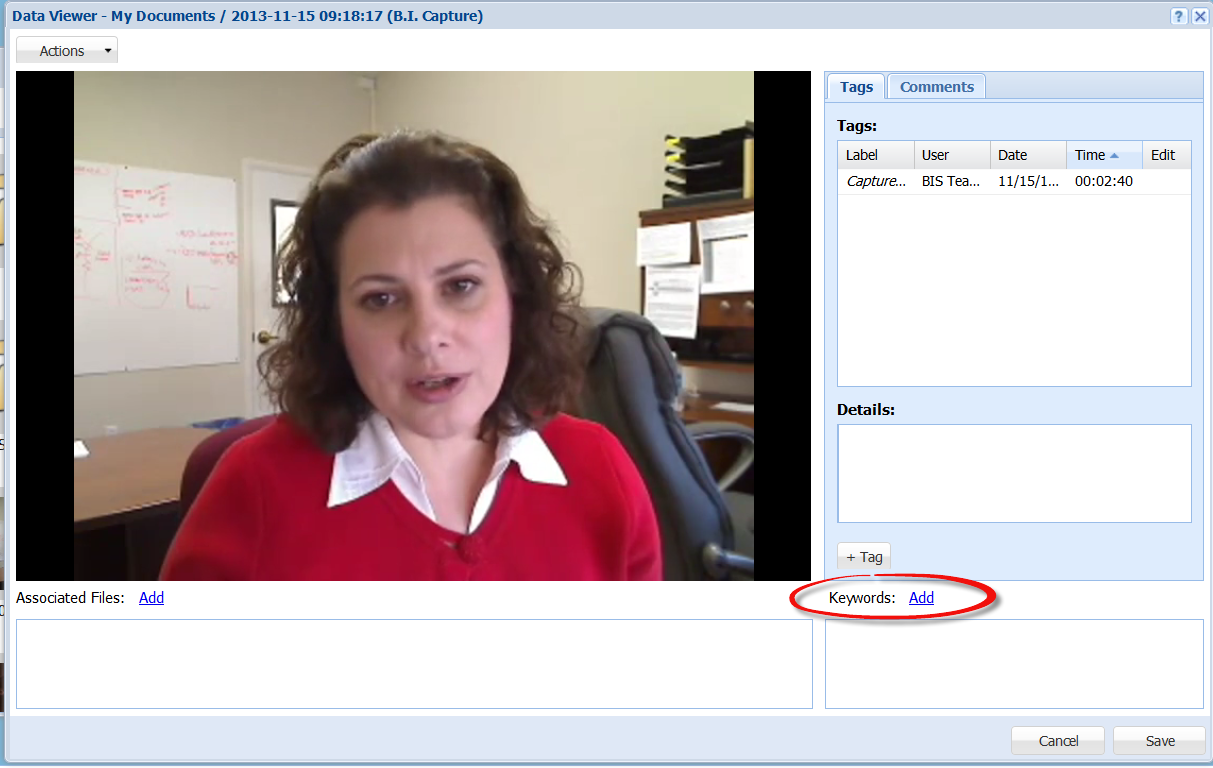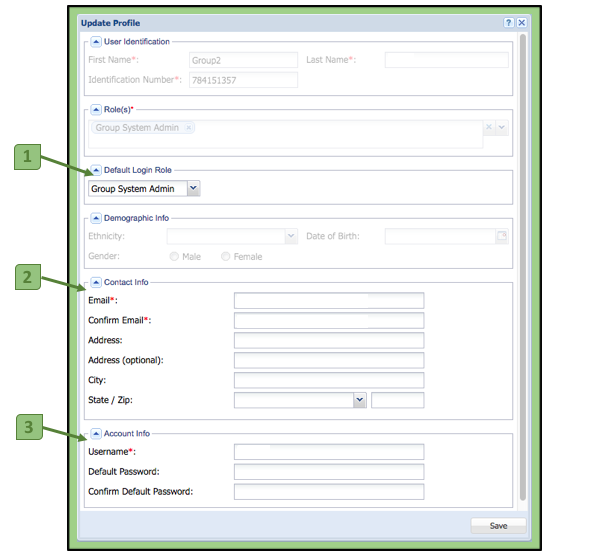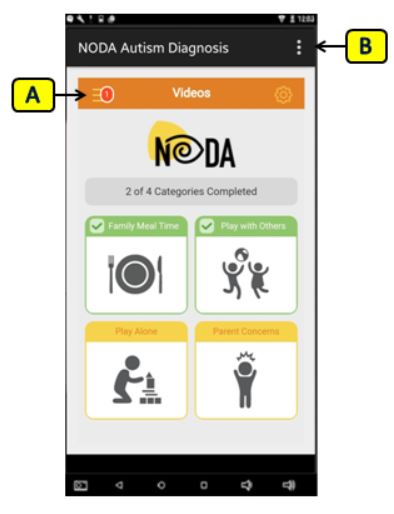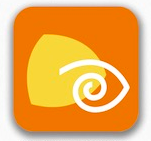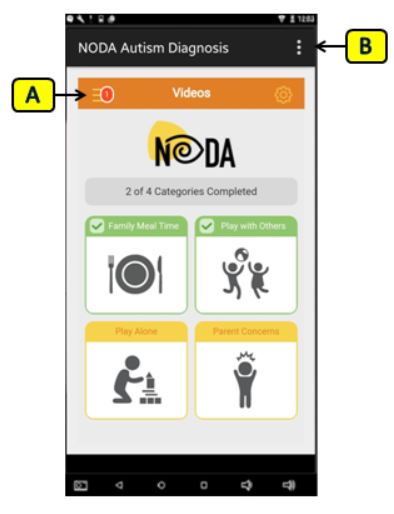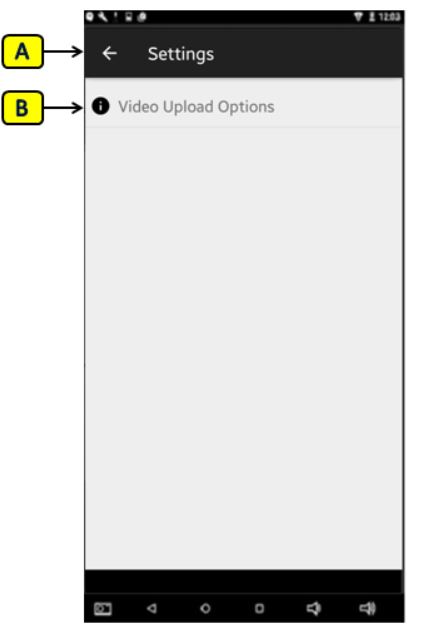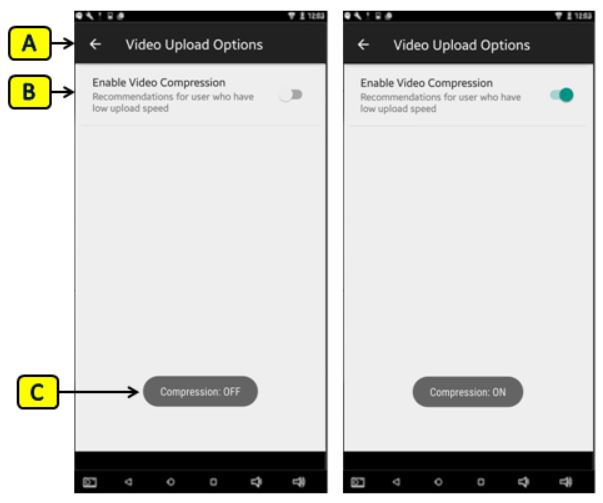Understanding the Use of Keywords
Keywords is another way to help annotate or organize your videos. Many organizations will create keywords to provide a scale for a type of scoring of the data. Example: Using a keyword for Severity (Aggression 10, Aggression 9 etc….)
To Add a Keyword click on “Add” next to the Keywords section. This will open a window with predefined organizational tags if available or the ability to add your own keywords if permission has been granted.