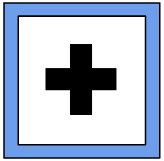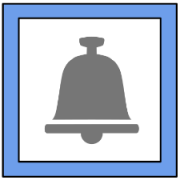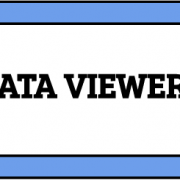Associated Files Feature
 For reference, a user can associate a different file to the file they are viewing. After saving the file they are viewing, each file will then be associated with the other. Associated files can be added to any uploaded file available with permissions for the user.
For reference, a user can associate a different file to the file they are viewing. After saving the file they are viewing, each file will then be associated with the other. Associated files can be added to any uploaded file available with permissions for the user.
Adding an Associated File
1. Click on the highlighted text “add” next to the Associated Files section. This will open the File Organizer.
2. Double click on the file you would like to add. This will add the file to the Associated File field.
3. Click the Save button to complete the action.
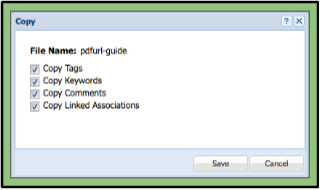 Removing an Associated File
Removing an Associated File
1. Click on the “X” next to the associated file’s name to remove the file from the file you are currently viewing.
Please note that a user will only be able to remove the associated file(s) the currently are adding before they click the Save button.
2. When creating a copy of the file, a user will have an opportunity to remove all associated files only at that time.