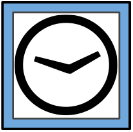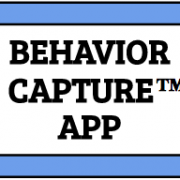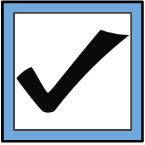How to Upload a File to Your Secure Behavior Connect™ Account
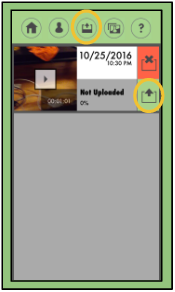 1. Record a video using the Behavior Capture™ app or import a file to the app.
1. Record a video using the Behavior Capture™ app or import a file to the app.
2. Go to the uploading screen by tapping the button on the main menu (shown at right).
3. Tap the green box to the right of the file you want uploaded (shown at right).
– If you are not already logged in, the app will prompt you to do so (find directions on how to log in here).
4. Once the file has completed, it will say “Uploaded”.
Your file will now be shown on your private account on Behavior Connect™.