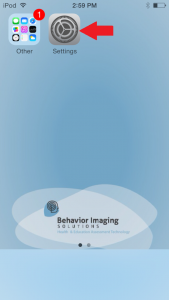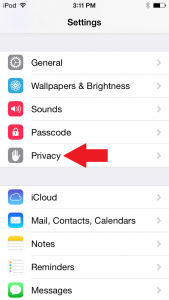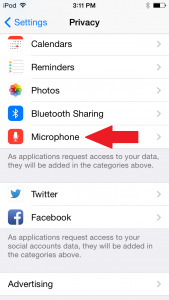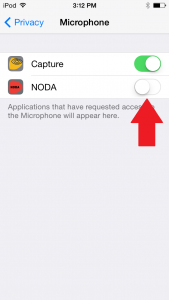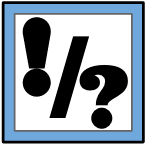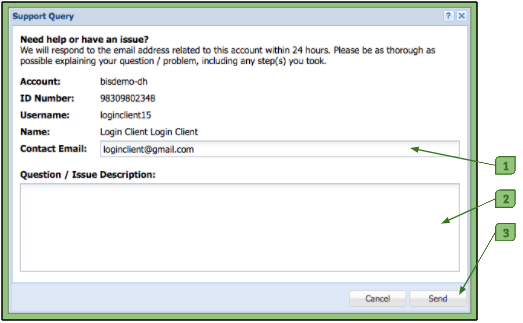My Video Won’t Stop Recording
Symptoms –
You open NODA™ and tap on one of the categories. You press “REC” and the video starts recording. When you are ready to stop recording, you can’t find a button to stop the video and the video won’t stop itself.
What’s Wrong –
When you first the NODA™ application, a pop-up box will come up, saying that NODA™ would like to access your microphone.
In order for NODA™ to be able to record your videos correctly, the application needs to access the microphone. If you said no, you may run into a problem where the video is not able to stop recording. If NODA™ is working correctly, there should be a red “STOP” button in place of the “REC” button. If your “REC” button turns a light red when recording, still says “REC,” and will not stop recording when pressed, this means NODA™ has no accessibility to your microphone.
How to Fix This Problem –
- From your main menu, go to the “Settings” app for your Apple product.
- Scroll down until you see the word “Privacy.” Tap on it.
- Scroll down until you see the word “Microphone.” Tap on this.
- Scroll down the list of applications until you see NODA™.
- Button across from it will be gray.
- Tap on the button, making it green.
- Exit out of your “Settings.”
- Go to the NODA™ application.
- Try recording a video.
- “REC” button should now turn to a “STOP” button.