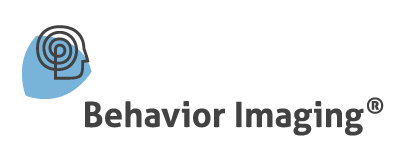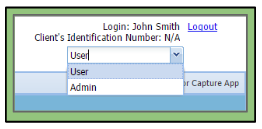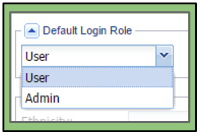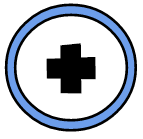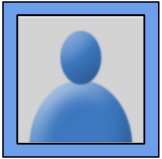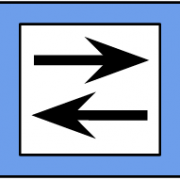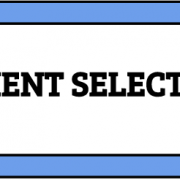Accessing a User’s Multiple Roles
Accessing Multiple Roles
Some users are given multiple roles. In order for a user to access a specific role, they can follow these steps:
1. The user first goes to the login page of Behavior Connect.
2. The user logs in using their given login credentials.
3. After signing in, the user can go to the upper right hand corner of the system’s webpage.
4. Under the Login and Client’s Identification Number headings, a dropdown list is available for users with more than one role.
5. A user can then click on the dropdown list and select whichever role they would like to be using the system as.
6. The system options available to that specific role will now be accessible to the user.
7. The user can switch back to their previous role or another if desired by following the same steps above.
Default Login Role
A user has the ability to change their default login role. For example, if a user has the dual role of a User and an Admin, they can choose which of those roles they would prefer to always have the system open up to.
Here are the steps to change the Default Login Role settings:
1. The user clicks on the “Settings” tab on the main taskbar.
2. They then select “Update Profile” from the dropdown list.
3. In the “Update Profile” window, halfway down is a section entitled “Default Login Role”.
4. The user then can click on the dropdown menu and choose which role they would like to be logged in as when first signing into the system.
5. After selecting the role, the user can hit the “Save” button at the bottom of the pop-up window.
6. The user will now be logged in as that role when first accessing into the system.